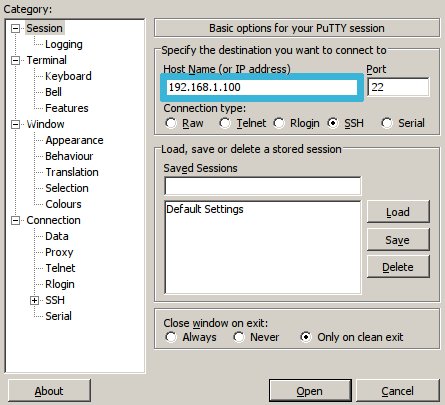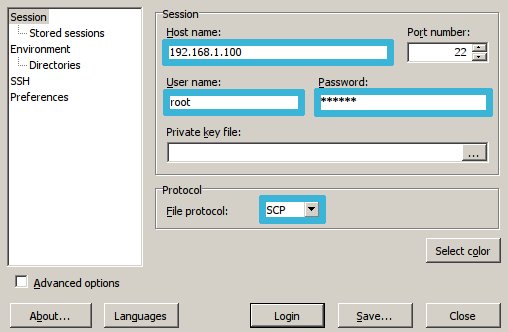Table of Contents
SSH access
The SSH network protocol enable access to a remote command line to a server in a secure way. Calaos server does allow this kind of access. You need to activate it in the web page, in the configuration dialog. SSH access is disable by default for security reason.
Console
Once activated, you can now connect to the remote command line. To do so you need a terminal (on Linux and Mac OS X) or a specific application on Windows.
Windows
You will need the following application Putty under Windows to access a SSH session.
Download the application, then run it. You should see Putty connection window. Then you just need to fill the blank for the Host Name with the Calaos server IP address, then just click on Open.
Once connected, you will need to identify yourself with the following parameter :
- login: root
- password: rootme
Mac OS and Linux
You just need to open a terminal and run the following command line to connect the server (You should ofcourse replace the ip address to match your Calaos installation):
ssh root@192.168.1.100
When asked type the password: rootme
Filesystem
Thanks to SSH, you can also have a remote access to the filesystem to browse and modify files on your Calaos server.
Windows
You will need to use the application WinSCP under Windows.
After downloading and running the application, you will need to enter the following parameters:
- Host name: IP address of your Calaos server
- User name
- Password
- Protocole: SCP